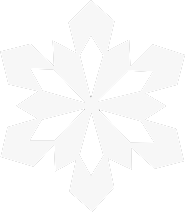Frosty Mod Manager is a powerful and user-friendly tool designed to manage and apply mods for games built on the Frostbite engine, developed by DICE. This includes popular titles like Mass Effect: Andromeda, Dragon Age: Inquisition, and games from the Battlefield and Star Wars: Battlefront series. The mod manager is part of the larger Frosty Tool Suite, which also includes a Mod Editor for creating mods.
What is Frosty Mod Manager
Frosty Mod Manager is part of the larger Frosty Tool Suite, which also includes a Mod Editor for creating mods. Its primary function is to simplify the process of installing and managing mods, allowing gamers to customize their experience without diving into complex file systems or manual modifications.
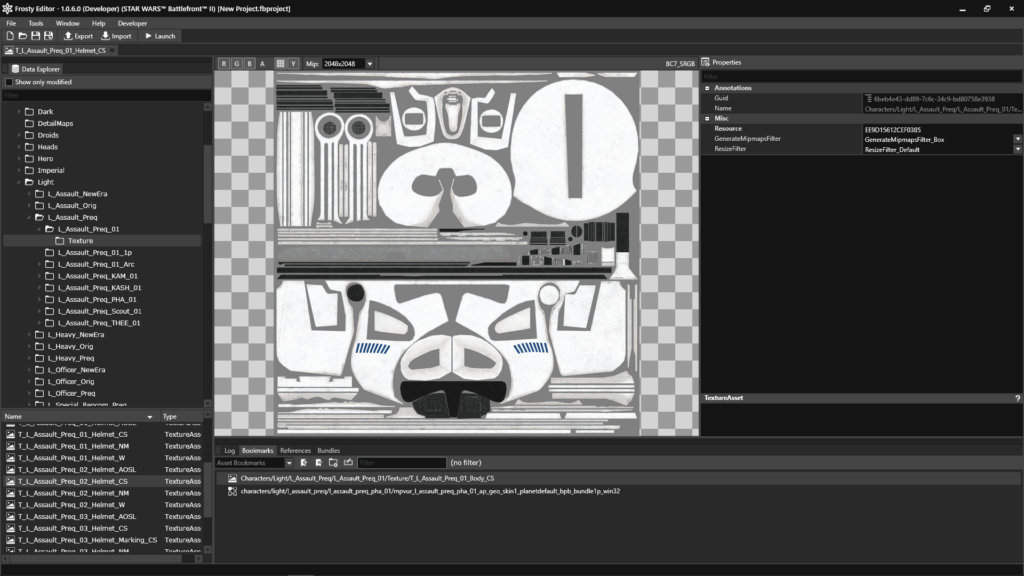
One of the standout features of Frosty Mod Manager is its intuitive user interface. It organizes mods in a clear, list-based format, showing active and inactive mods, enabling users to toggle them on or off with just a few clicks. This allows gamers to experiment with different modifications and load orders effortlessly, providing a streamlined way to apply enhancements, visual upgrades, or gameplay tweaks.
The tool also boasts excellent compatibility with various game versions, automatically detecting installed games that use the Frostbite engine. Moreover, it handles conflicts between mods, ensuring that modded games run smoothly without crashes or bugs. Frosty Mod Manager is highly regarded in the modding community for its flexibility and ease of use, making it a go-to solution for players looking to enhance their Frostbite-engine games.
Supported Games
Frosty Mod Manager primarily supports games that use the Frostbite engine, including but not limited to:
- Mass Effect: Andromeda
- FIFA series (FIFA 17, FIFA 18, etc.)
- Dragon Age: Inquisition
- Star Wars Battlefront II
- Need for Speed titles
Key Features
- Mod Support for Frostbite Engine Games: Frosty Mod Manager is designed to support a variety of games developed using the Frostbite engine. This includes titles such as Dragon Age: Inquisition, Need for Speed, Mass Effect: Andromeda, and FIFA. It simplifies modding by allowing users to load, manage, and apply mods to these games.
- Simple UI for Mod Management: The interface is user-friendly, with options to easily add, remove, and prioritize mods. It organizes mods into a list format and lets users activate or deactivate them with a click, making it easy to manage multiple mods at once.
- Game Launching and Patch Handling: Frosty Mod Manager not only manages the mods but also acts as a launcher for your modded games. The tool applies the necessary modifications and launches the game with the active mods. It also helps to handle game patches by ensuring compatibility between mods and the game’s version.
- Mod Conflict Detection: When two mods affect the same asset or feature, Frosty Mod Manager alerts the user to potential conflicts, allowing them to resolve issues by adjusting mod load order. This prevents bugs or game crashes that may result from incompatible mods.
- Import Custom Mods: The tool allows users to easily import custom mods created in the .fbmod format, enabling extensive customization for advanced users. It also supports mods from other platforms and modding communities, making it versatile for a variety of mod sources.
- Integration with Frosty Editor: Frosty Mod Manager integrates seamlessly with Frosty Editor, a companion tool used for creating and modifying mods. Users can develop their mods in Frosty Editor and then test or distribute them via the Mod Manager, allowing for a smooth workflow between creation and management.
- Profiles and Mod Load Order: Users can create and save different mod profiles, which is useful when playing different games or using different mod configurations. Additionally, the load order of mods can be adjusted, giving users control over which mods take precedence.
- Lightweight and Low System Impact: Frosty Mod Manager is designed to be lightweight, meaning it doesn’t consume many system resources. This allows it to run efficiently alongside the games and mods without causing performance drops.
- Community and Support: The tool has a large, active community that contributes mods, tutorials, and troubleshooting tips. Users can find resources to help with installation, compatibility issues, and modding techniques.
Download Frosty Mod Manger
| File Name | FrostyModManager.zip |
| Version | 1.0.6.3 |
| Size | 79.5 MB |
| Developer | CadeEvs |
| Last Updated | Sept 12, 2024 |
How to Install Frosty Mod Manger
- Download Frosty Mod Manager:
- Visit the official Frosty Toolsuite website to download the latest version of Frosty Mod Manager.
- Extract the downloaded .zip file to a desired folder on your computer using any extraction tool like WinRAR or 7-Zip.
- Install the Mod Manager:
- Once extracted, navigate to the folder where you unzipped the file.
- Inside, you’ll find the executable file:
FrostyModManager.exe. Double-click this file to open the program. If prompted by Windows Firewall or your antivirus software, allow the program to run as it’s safe to use.
- Set Up the Manager:
- The first time you run Frosty Mod Manager, it will ask you to select the game executable you wish to mod. Browse to the folder where the game is installed (usually in the Program Files or Steam/Origin directory), and select the game’s
.exefile. - Frosty Mod Manager will now detect and load the game configuration. It supports multiple games, so you can manage mods for different titles within the same interface.
- The first time you run Frosty Mod Manager, it will ask you to select the game executable you wish to mod. Browse to the folder where the game is installed (usually in the Program Files or Steam/Origin directory), and select the game’s
- Additional Setup for Certain Games:
- Some games require additional configuration for modding. For example, Star Wars Battlefront II users may need to install additional files such as the Frosty Fix or enable DirectX 11 if running on DirectX 12, to prevent crashes or issues during launch.
How to use Frosty Mod Manger
- Adding Mods:
- Once you have set up the manager for the selected game, you can start adding mods. Mods can typically be found on websites like Nexus Mods or ModDB. Download the mod files (they usually come as
.fbmodfiles for Frosty). - In Frosty Mod Manager, click on the “Import Mod(s)” button at the top-left of the window. Browse to the folder where you downloaded the mod file and select it.
- After importing, the mod will appear in the list within the Mod Manager interface.
- Once you have set up the manager for the selected game, you can start adding mods. Mods can typically be found on websites like Nexus Mods or ModDB. Download the mod files (they usually come as
- Activating Mods:
- To enable a mod, select it from the list and click the “Apply Mod(s)” button. This moves the mod into the “Active Mods” section. You can activate multiple mods at the same time, and they will be applied in the order they appear in the list.
- Some mods may conflict with each other, so pay attention to compatibility notes provided by the mod authors. If two mods conflict, you can reorder them to prioritize one mod over the other, or disable one temporarily.
- Running the Game with Mods:
- Once you have applied the desired mods, click the “Launch” button at the top of Frosty Mod Manager. This will start the game with the mods loaded.
- Ensure your game version is compatible with the mods you’re using. After game updates, mods might need to be updated as well.
- Mod Profiles:
- Frosty Mod Manager allows you to create multiple mod profiles. This is particularly useful if you want to switch between different sets of mods for various playthroughs or game setups. To create a new profile, simply click the profile dropdown and select “Add New Profile.”